Do you play Roblox on your mobile phone and want to get more skin tone colors for your Avatar? If that’s the case, then this guide is definitely gonna help you.
Roblox allows you to customize your avatar on which you can put on many types of clothes, hats, goggles, and other accessories. Likewise, It also lets you change your avatar’s skin tone color.
However, changing skin tone on the Roblox website is much easier where you can easily choose many skin colors for your character. However, the mobile version is limited to five to six skin colors. If you want to get more skin tone colors for your avatar on Roblox Mobile, then follow the below steps and your Avatar will be ready in a new color.
Add More Skin Tone Colors on Roblox Mobile
I will show you how to choose any color for your Avatar body and I will also show you how to select skin tone colors for specific body parts too.
1. Visit Roblox.com
Step 1: First of all, Visit the Roblox.com website on your mobile browser. This is necessary to visit the online website of Roblox, not the official app. It will ask you to Continue in the App, but you have to choose the Continue in the browser option.
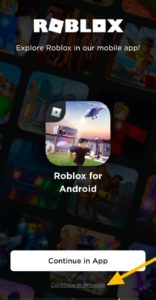
2. Login to your Roblox Account
Once you open the Roblox website on your mobile browser, make sure to login to your Roblox account by entering your username and password.
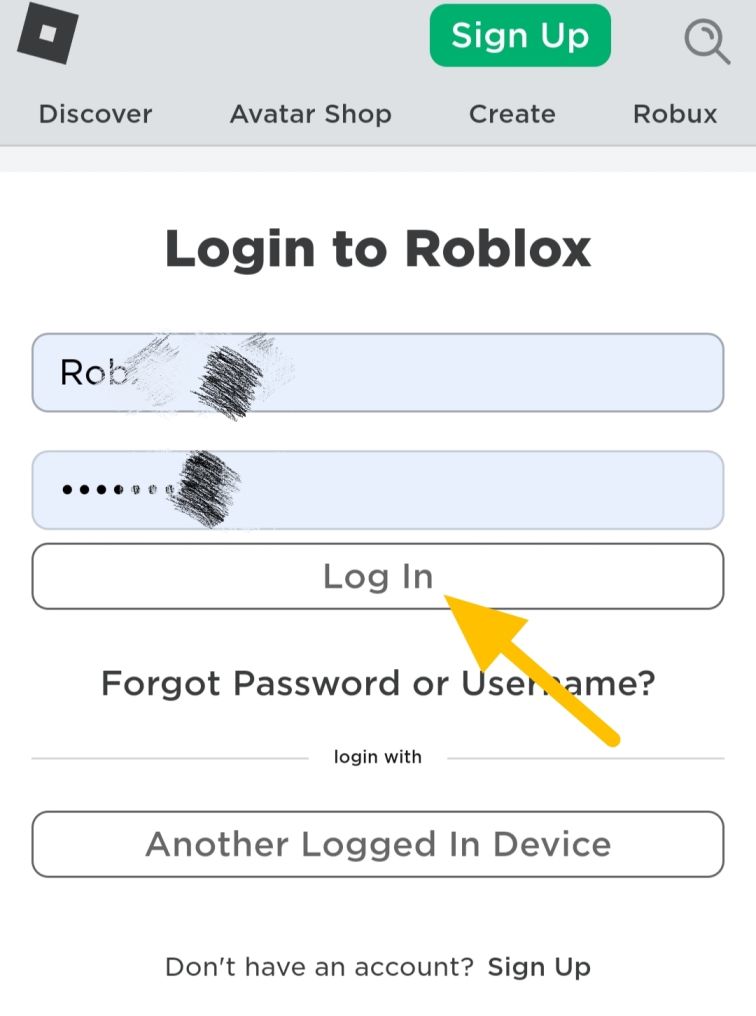
3. Open Avatar Editor
From the Roblox dashboard screen, Tap the three horizontal lines on the top-left corner and select the Avatar option from the list.
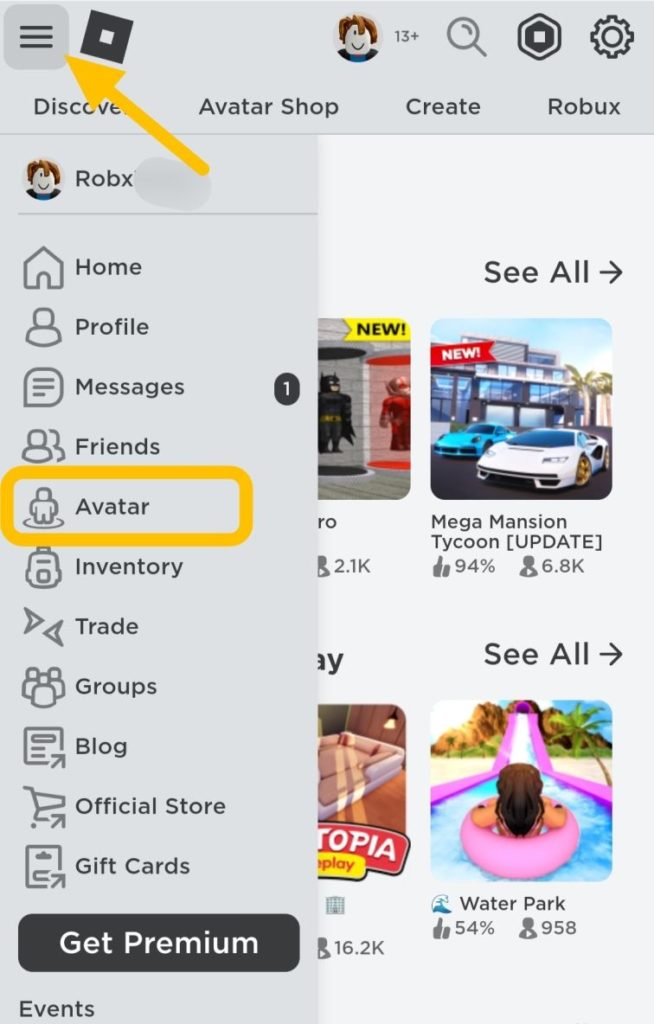
When you open the Avatar Editor, the preference will not load fully due to the mobile version of the browser. You’ll need to enable the Desktop site for Roblox.
Tap the three vertical dots menu at the top-right corner of your browser and then enable Desktop site.
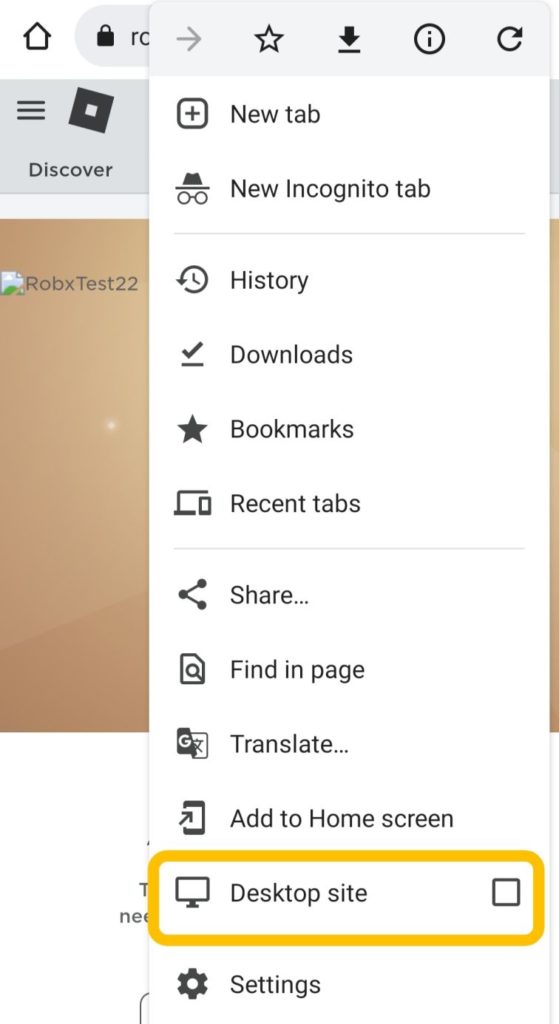
Soon the page will appear just like how Roblox appears on desktop browsers. You will notice that the screen size has become smaller and you’ll need to zoom in a little bit to tap the appropriate links.
4. Choose Skin Tone Colors for your Roblox Character
After opening the Avatar Editor, tap the Body tab and then select Skin Tone. If you are not able to click on the Skin tone, simply tap the Clothing tab and then press and hold down the Body section for a little bit. Now tap the Skin tone and it will work now.
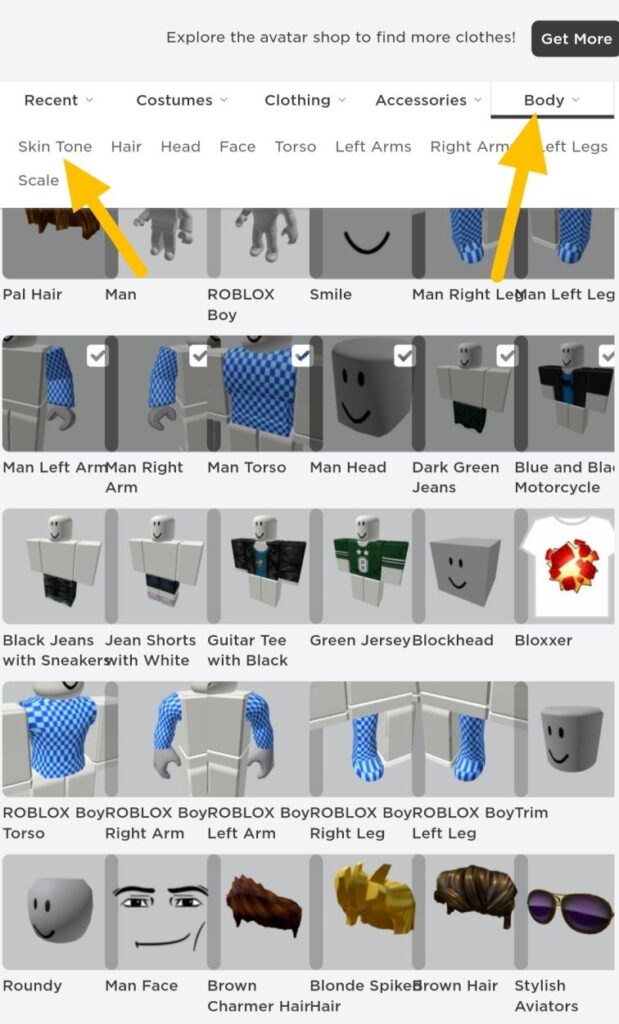
There you can select the appropriate skin tone color for your character. If you want to customize every body part color, then tap the Advanced option at the bottom-right corner in the color palettes. This will allow you to select colors for specific body parts.
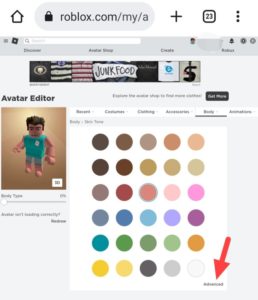
The changes you will make to your avatar will be permanent and you can see them on your Roblox Android app too.
Last Words
That’s all, you need to know regarding how to get more colors and customize specific body parts’ skin tone color on Roblox Mobile. By using the above steps, you can make your character more attractive.
I hope you like my work and if this article helped you, please share your thoughts via the comment section below. If you have any questions related to this article, don’t hesitate to ask us.