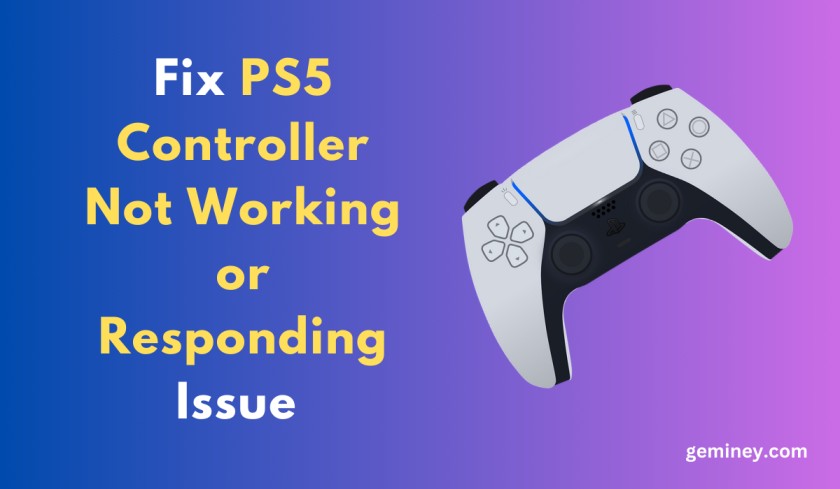What to do when your PS5 controller is not connecting to your console and it’s not responding or working? The saddest part is that you can’t do anything without the controller on your PS5.
However, there are many possible causes for unresponsive PS5 controllers which can be fixed by following some methods. Here, we will look into the possible causes and solutions for a PS5 Controller if it is not connecting, responding, or working on your PS5 console.
Causes for Unresponsive PS5 Controller:
Have you remembered those old days when we used to play games via keyboard? Thanks to these game controllers that provide a fantastic gaming experience and bring the action to life in the palms of our hands.
Sony Introduced the PlayStation 5 with its amazing controller features that make gaming more enjoyable. However, everything has pros and cons. What could be more frustrating than having your controller disconnected in the middle of an interesting game mission? Nothing.
Recently, we saw a huge increase of users saying that their PS5 Controller is not responding and working. Users complained that their PS5 controller keeps disconnecting and once disconnected they can’t connect it again. It doesn’t turn on, does not sync, and as a result, it doesn’t pair with their PS5 console.
However, many players say that the DualSense light bar flashes and tries to connect, but it automatically turns off and nothing happens.
The possible cause for the Unresponsive PS5 controller is damaged cable, damaged battery, issues with Bluetooth drivers, damaged USB ports, system settings, etc.
How to Fix PS5 Controller?
If your PS5 Controller is also not working, connecting responding, or facing any other issue. Then don’t worry, follow the below methods to fix it and play your games peacefully.
1. Restart your PS5.
If your controller is not syncing with your PS5 device then you should first restart your PS5 console. Click the “Power button” and there you can see the “Restart PS5” option. Select the Restart button and your PS5 will be restarted shortly.
2. Reset your PS5 Controller.
- Look at the back of your PS5 controller, there you can see a small hole.
- Use a paper clip to push and hold the button for around 5 seconds.
Now connect your PS5 controller to your console using a USB-C cable and press the PS button on the controller. Now it will authenticate with your PS5 and you can use your PS5 controller.
If your PS5 controller is still unable to connect then you should use a different cable. Maybe your cable is damaged and can’t supply a connection between the controller and the PS5 console.
Related: Get 25+ Free PlayStation Gift Cards
3. Update the System software.
Many users fixed this issue by updating the PS5 system software. Maybe the older version does not support the controller syncing feature, and updating your PS5 can fix this issue.
How to update your PS5?
- Go to Settings > System > System Software > System Software Update and Settings > Update System Software.
- Tap Update Using Internet.
4. Disconnect your controller from other devices.
Make sure that your PS5 controller is not connected to any other device such as your PC. Maybe you have synced it with any other device and have forgotten it. So disconnect your PS5 controller from all other devices.
Check the list of devices from the Bluetooth connection on your PC and console, and unpair the PS5 controller. Also, turn off the Bluetooth of your PC or any other nearby devices.
5. Check the USB Ports of your PS5 console and controller.
Pull both ends of your USB-C cable and check it is not damaged or loose. Now check the USB ports of your console and controller. If you see any dust or tiny materials, lightly spray compressed air into the ports to remove the unwanted materials.
Alternatively, try to connect your controller wire to another PS5 USB port, and if you find it loose, or it doesn’t connect properly, then you might need to have it repaired.
6. Update Bluetooth drivers on your PC.
If you are trying to connect your PS5 controller to any PC, and it is not working or responding, then follow the below steps to fix it.
- First, remove the PS5 controller device from your PC Bluetooth list.
- Now, Right-click on the Windows Start menu logo and select Device Manager.
- Click on the expand button beside Bluetooth.
- You will see the list of devices connected to your PC, and find your PS5 controller.
- Now right-click on the controller and select Uninstall Device.
- Again, right-click on the Bluetooth and tap Scan for hardware changes.
- Now, Press and hold the ‘PlayStation’ button and the ‘Share’ button together on your controller. You’ll see the controller start flashing a light.
- Open the Bluetooth settings of your PC and click on Add new device.
- Within a few seconds, the PC will detect the controller.
- You’ll now see the controller on the device manager on the PC. Then right-click on it, and select properties.
- Then select the checkbox ‘Drivers for keyboard, mice, etc.’
- Finally, click on ‘Apply’ and then ‘OK’.
- Right-click on the Bluetooth icon from the system tray. Click on Allow a device to connect and then connect the controller to your PC via Bluetooth.
7. Disable Power Management for the PS5 controller.
- Right-click on the Windows Start menu logo and select Device Manager.
- Right-click on your PS5 controller from the Bluetooth devices list.
- Tap on Properties.
- From the properties window, go to the power management tab.
- There you’ll find an option that says, Allow the computer to turn off this device to save power. Uncheck that box and tap the OK button to save the settings.
On steam
- Open Steam.
- Navigate to Settings and choose General Controller Settings.
- Choose your PS5 controller from several lists.
- Find the ‘shutdown time’ option. It usually stays at 15 minutes by default. Change it to ‘never’.
8. Repair or Replace your PS5 controller.
Still, if your PS5 Controller is not responding or working, then you might repair or replace it by contacting Sony customer support. There are chances that the battery of your controller is damaged or there will be a connectivity issue inside your controller.
A hardware or tech expert can easily fix this issue. You have to carry your controller to the service center and they will repair it. You can also contact PlayStation customer support for further assistance.
That’s it guys!! I think I have covered all the important tips that can help you to fix your PS5 controller. I hope these methods help you to connect your controller to your PS5 console or PC.
If you have any queries regarding this, feel free to ask me via the comment section below. You can also share any important method that I don’t know to fix the PS5 controller. It can help many people on the Internet.