Is your Instagram account temporarily locked and asking for a video selfie to verify your identity? When you upload your video, does it say “Video upload failed,” showing the Instagram Video Selfie Verification Error?
Video selfie verification is required when your Instagram account has been hacked and this is the only option to get your account back. But if any user uploads their selfie videos many times to verify their identity, it fails again and again.
So what to do now? In this guide, I have described some best working methods to fix the Instagram Video Selfie Verification Error in 2024.
Before moving to solutions, let’s know why Instagram is asking for a video selfie.
What is Instagram Video Selfie Verification?
We spend most of our time on Social media platforms such as Instagram, Facebook, Twitter, etc. We scroll through many posts, videos, and reels and often share them on our accounts.
But do you know that sharing false information, hateful content, or violating Instagram policies may block your Instagram account?
Instagram always has an eye on suspicious accounts that do abnormal activities so they can hunt these types of accounts easily. Moreover, If Instagram feels that your account is getting accessed or hacked from unknown sources, it may ask you to verify your account.
However, you can complete the verification by entering the password of your Insta account or it may ask you to enter the OTP from your mobile number.
But in a few cases, Instagram asks for a video selfie to verify your identity. The process is much easier because you have to upload a video selfie and your account will be unblocked.
However, some users are facing issues while uploading their selfies. When they upload their video selfie, an error appears on their screen “Video upload failed, Please try again later.” While Android users are seeing “An error occurred while loading. Please try again later.”
Cause of Video Selfie Error on Instagram:
- Insufficient lighting: Make sure that you are in a well-lit area and that your face is clearly visible in the video.
- Poor image quality: Check if the video is in focus and that the resolution is high.
- Unsupported format: Your selfie video should be in .mp4 or .mov format.
- Incorrect Video Position: Record your video in portrait or Landscape mode.
- Make sure no one else is appearing in the video.
- Sometimes, Instagram cannot upload your video due to technical issues. In this case, you can try again later.
How to Fix Hacked Instagram Video Selfie Verification Error in 2024?
- Fix 1: Use a Laptop or PC to complete the video verification.
- Fix 2: Use another phone to upload the video.
- Fix 3: Clear the cache and data of the Instagram app.
- Fix 4: Download an older version of the Instagram app.
- Fix 5: Change your Internet Connection.
- Fix 6: Contact Instagram support.
Follow the below methods to fix and bypass the video selfie error on your Instagram account. These methods will work for both Android and iOS users.
Fix 1: Use a Laptop or PC to complete the video verification.
Well, If you are unable to complete the video verification from your Android or iOS mobile phone, then you can do it on your PC or Laptop.
I remember once my Instagram account was temporarily blocked and I was unable to do anything from my mobile phone. I opened Instagram.com on my Laptop and completed all the verification there, and my account got activated instantly.
So I would recommend you complete the verification from a Laptop or PC.
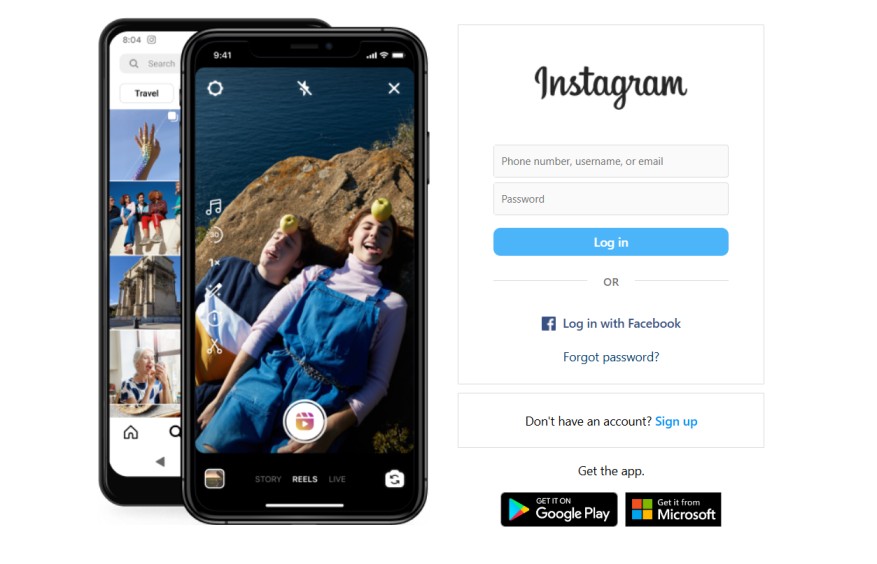
Follow the below steps to verify your identity on Instagram.com web:
Note: You should have a working camera device (input or output) installed on your PC or Laptop.
- Visit Instagram.com on any web browser on your PC or Laptop.
- Click on the login button and enter your username and password.
- Now a pop-up will appear on your screen, tap on the verify button.
- Record your video with the help of on-screen instructions.
- Upload the video and click on the Submit button.
- Once you upload your video, your account will be activated within 24 hours.
Tip: It is recommended that you should try using any recognized device on which you have logged into your Instagram account before. If you try to use your laptop or another device that you’ve never logged onto, it won’t recognize the device and won’t let you get to that step.
If you can’t access any laptop or PC then follow the next method to fix this issue on your mobile phone.
Fix 2: Use another phone to upload the video.
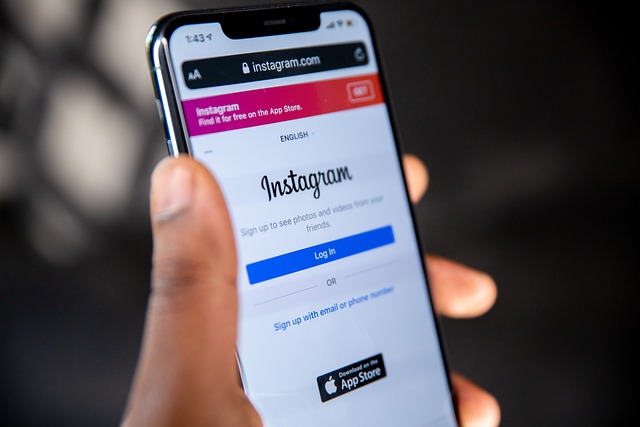
If you are unable to upload the video from your smartphone then maybe there is something wrong with your device.
You should try to complete the video verification from another mobile phone. Open the Instagram app on your second device and log out of all the existing accounts.
Now log in to your original account and if it asks for a video selfie, click on the Next button.
Follow all the on-screen instructions to complete the video verification.
Once the video gets uploaded successfully, your account will be activated instantly.
Fix 3: Clear the cache and data of the Instagram app.
If none of the above methods helped you, then try clearing the outdated cache and data of the Instagram app.
On Android
- Open the Settings of your phone and go to “Apps.”
- Now tap on “Installed apps.”
- Then look for the Instagram app and click on that.
- Tap on Internal Storage and then clear data and cache.’
On iPhone
- First, Open the Settings.
- Select General.
- Select iPhone Storage.
- Select the Instagram app from the list.
- Tap on the Offload app to clear the data and cache.
Once you delete the cache and data of the Instagram App, restart your device. Also check if the app is updated to the latest version, if not please update the Instagram app from the app store.
Now login to the Instagram app again and complete the verification and this time you will encounter any error.
Fix 4: Download an older version of the Instagram app.
Instagram always releases new features in its updates. Sometimes, you may encounter Instagram video verification error due to some glitches and technical issues.
To fix such kinds of errors, you can uninstall the updates from the app. Go to Settings, and then click on Application Manager. Now select the Instagram app and click on the Uninstall Updates option.
If you don’t see the Uninstall Updates option on your device, then delete the Instagram app. Download the older versions of the Instagram app from third-party app stores such as Apkpure.com.
Install the outdated app on your smartphone and Login into your account by entering your Username and password. You can upload your video selfie in the older version.
Fix 5: Change your Internet Connection.
Instagram is very strict regarding its policies and guidelines. There are chances that they have blocked your IP Address and thus you can encounter the video verification error.
I recommend you change your Internet connection and switch to any WiFi connection. In case, if you are connected to any WiFi router, then switch to your friend’s mobile hotspot and then complete the verification.
Fix 6: Contact Instagram support.
Last but not least, if any method is not helping you to fix this error, then you should contact Instagram support from here.
They will probably help you and fix your issue from their end as soon as possible. You will be asked to provide your username, e-mail id, mobile number, and other details.
Many users fixed this issue by contacting Instagram support, you should also try it at once. Once done, your account will be activated within 24 hours.
Bottom Line
Doing abnormal activities on your Instagram account leads to account deactivations and only a few people get chance to get their account back by verifying their identity.
If your Instagram account is also temporarily blocked or hacked and asking for a video selfie, you can follow methods in this article to fix the Instagram video selfie verification error.
You can keep your Instagram account safe by following some tips:
- Never use any script or app to increase followers or likes.
- Don’t follow-unfollow many users in a single day.
- Don’t share hateful or vulgar content on your account.
- Never log in to unknown third-party apps or services using your Instagram account.
- Never comment with abusive words.
- Don’t spread nudity or child-p0rn.
I hope this page will help you to get your Instagram account back and if you have any queries regarding this, then feel free to ask me via the comment section below.